Response Module
Instructions
The w3CloudCRM Response Module allows first responders to share their status and location with other responders for enhanced accountability.
Mobile Device App Configuration (one-time)
To configure your smartphone with this web app, please perform the following steps. Please note, you must have your device location turned on to utilize the location features.
-
Open a browser(Chrome, Safari, Firefox, etc) and browse to your organization's website. Our software works best with the Chrome browser.
- Goshen Fire Company users https://w3cloudcrm.com/app/?c=goshenfireco&m=response
-
Add a shortcut to this web page on your phone's home screen.
- Android users with Google Chrome: Open Google Chrome, browse to the website, click the top right 3 dots in the browser window, then click 'Add to Home Screen'. You may then press and hold on the newly created home screen shortcut to relocate the shortcut on your home screen(s).
- Android users with other browsers: https://www.wikihow.com/Set-a-Bookmark-Shortcut-in-Your-Home-Screen-on-Android
- iOS users with Safari: https://www.macrumors.com/how-to/add-a-web-link-to-home-screen-iphone-ipad/
-
Save a login cookie to your device.
- Open the newly created shortcut, enter your username and password, check the 'remember me' checkbox, and click the Login button.
-
Configure user account to default to Response page after login.
- Request a system administrator to configure your user account to automatically navigate to the Response module after login to save a click.
App Usage
- Following pager activation, tap w3CRM home screen shortcut.
-
Click your response type.
- If the above one-time configuration steps were not completed, you may be prompted to login or click on the Response module icon.
- Update your status as necessary. We recommend using the "Check In" button every 20 minutes during an incident.
Step 1)
Click on Home Screen Shortcut
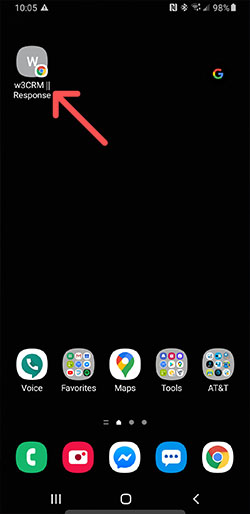
Step 2)
Click on Response Type
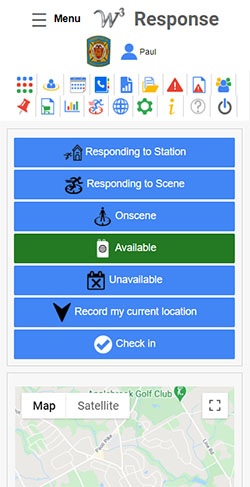
w3 Response Module FAQs
Q. How much interaction does the app require?
A. The initial response is 2 clicks. Updating status during the incident in one click.
Q. Does the software work for those without smartphones?
A. Yes. For those responders without smartphones, the application will still work with limited functionality. The responder will initiate the response by speed dialing the phone number 484-685-4949 and type the digit of the response type. The responder status will be recorded without GPS functionality.